Table of Contents
What kind of applications can we create with VisionX?
You can create web, (native) mobile, or desktop applications.
How much are the costs for two developer licenses?
That depends on the options/features you are using. Please contact our sales to get a detailed offer.
How much are the costs for 100 concurrent users?
We don't charge for the users, we charge per developer. If you own two developer licenses, it makes no differences if you have one, 20, 100 or 500+ users.
Where do you store the applications? Do you offer cloud storage?
We have no cloud server included. You can choose any cloud service provider, e.g. Azure, Amazon, etc. The application itself is stored on your local hard drive and you can deploy to any Java application server, e.g. Tomcat, Wildfly, etc.
How do you handle support?
The support is by email or our ticketing system, depending on your SLA. The standard support is by email (Mo-Fr, 9:00AM-5:00PM CET, Vienna - Austria)
Is VisionX on premise or a cloud service?
We offer both, but VisionX always runs on your local workstation.
Do you provide training?
Yes, we do. We have a two-day VisionX basic training and a two-day VisionX advanced training. We can also do an individual training or consulting for you.
Do you offer one time licenses or annual subscription?
We offer both.
Trial license is valid but VisionX shows Trial period expired
The problem might be that you are behind a proxy and VisionX isn't able to establish an Internet connection.
If you're behind a proxy, simply configure your proxy in the license wizard at the end or, if you forgot to configure your proxy, uninstall and install VisionX trial again. It's also possible to configure the proxy via About… dialog. The dialog can be opened in Help tab of VisionX login screen. The Change license button can be found in the lower left corner. This button allows setting the proxy server as well.
If you have technical skills, it's also possible to change the config.xml in: <install_folder>/rad/server manually. There's already a dummy proxy configuration:
<!-- http proxy settings --> <http> <proxy enabled="false"> <host/> <port>3128</port> <username/> <password/> </proxy> </http>
Change it to your needs:
<!-- http proxy settings --> <http> <proxy enabled="true"> <host>192.168.x.x</host> <port>3128</port> <username>optional</username> <password>optional</username> </proxy> </http>
It's important to change the enabled property to “true”. The host can be configured with hostname or IP address. The username and password are optional.
How long is the trial period?
The trial period is 14 days.
Is there a free version of VisionX?
No, we don't offer a free version of VisionX. It's possible to try for free, but after the trial period we'll charge for VisionX.
Is there an open-source version of VisionX?
No, VisionX is not open source. It's a commercial tool, based on open-source frameworks. All created applications only use open-source frameworks, but VisionX source code is not available.
Can we test the Oracle Forms migration add-on?
No, we don't offer a trial version of the Forms migration add-on. We'll show you the add-on in a live demo if you are interested.
Can we test the Workflow Engine add-on?
No, we don't offer a trial version of the Workflow Engine add-on. We'll show you the add-on in a live demo if you are interested.
Are there trial limitations?
The trial version is a full-blown VisionX enterprise. All features are enabled during the trial period, except it is not possible/allowed to deploy applications created with the trial version or to use such applications in production environments. The applications can be opened with IDEs like Eclipse, but the deployment won't work.
Change license without re-install?
It's possible to change the used license directly in VisionX, without re-installation. Simply logout (Main menu → Logout) of VisionX. Navigate to the Help tab, on the main screen. Open the About… dialog and press the button Change license. The button can be found in the lower left corner of the dialog. Enter your license information and login in again.
The default username and password is admin.
Where do I find the version number of VisionX
The version number is shown in Splash screen of VisionX. It's also shown in About dialog. To open the About dialog navigate to the Main menu and press About…. The license tab will show you the exact VisionX version number!
Wrong font scaling / Fonts too large
The font scaling is not always correct if you're using a 4K screen. Some fonts may be too large. To see correct font sizes, simply right click on visionx.exe or runtime/bin/java.exe (runtime/bin/javaw.exe) and change compatibility settings.
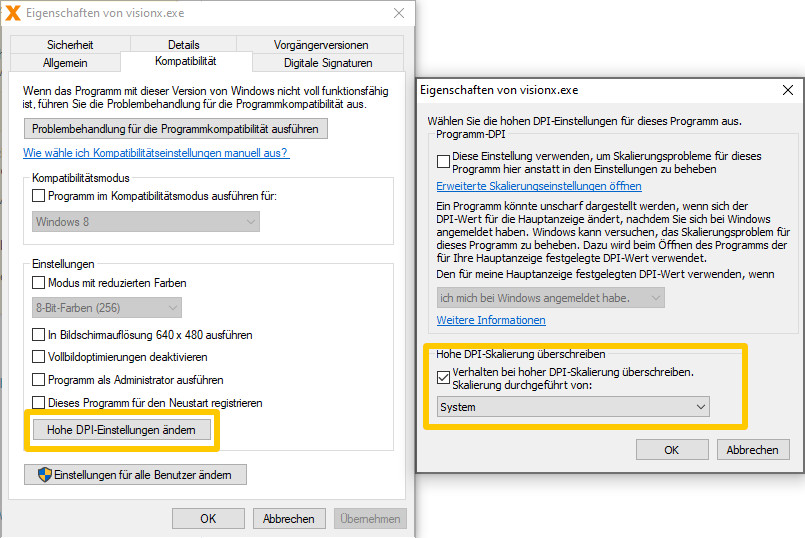
Sometimes, it also helps if you add:
-Dsun.java2d.uiScale=1
in your visionx.bat file or visionx.l4j.ini.
Installation not possible with trial
Sometimes it happens that you get an error in installation wizard, something like this message appears:
Execution failed (deployment.xml, war, 288, 163) jarsigner returned: 1
This error might be a connectivity problem or at least no internet connection. To avoid this problem, disable the default Keystore:
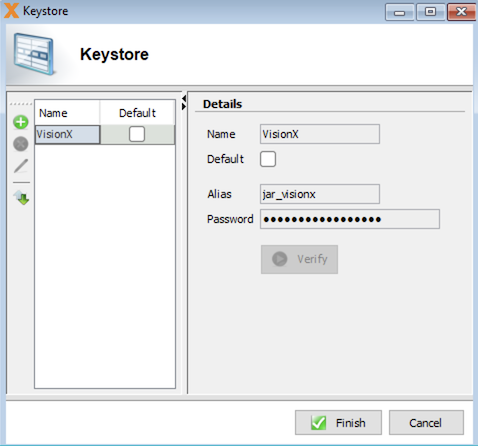
But you should know that there's a limitation with a war file installation. The application won't work because it was created with a trial version.
Default username and password
The default username and password is admin.
The user authentication is usually done automatically. If you change the admin password, you have to do it manually.
The user authentication is only relevant if you have applications for different domains (configured with email address). If you don't have different domains, it makes no difference which user you use.