Table of Contents
Version: 5.0 / 2019-07-01
Introduction
In this guide we will request a trial license from visionx.sibvisions.com, download and install VisionX.
Requesting a Trial License
You can try out VisionX for free. For requesting a trial license, visit visionx.sibvisions.com/try-now and fill out the form.
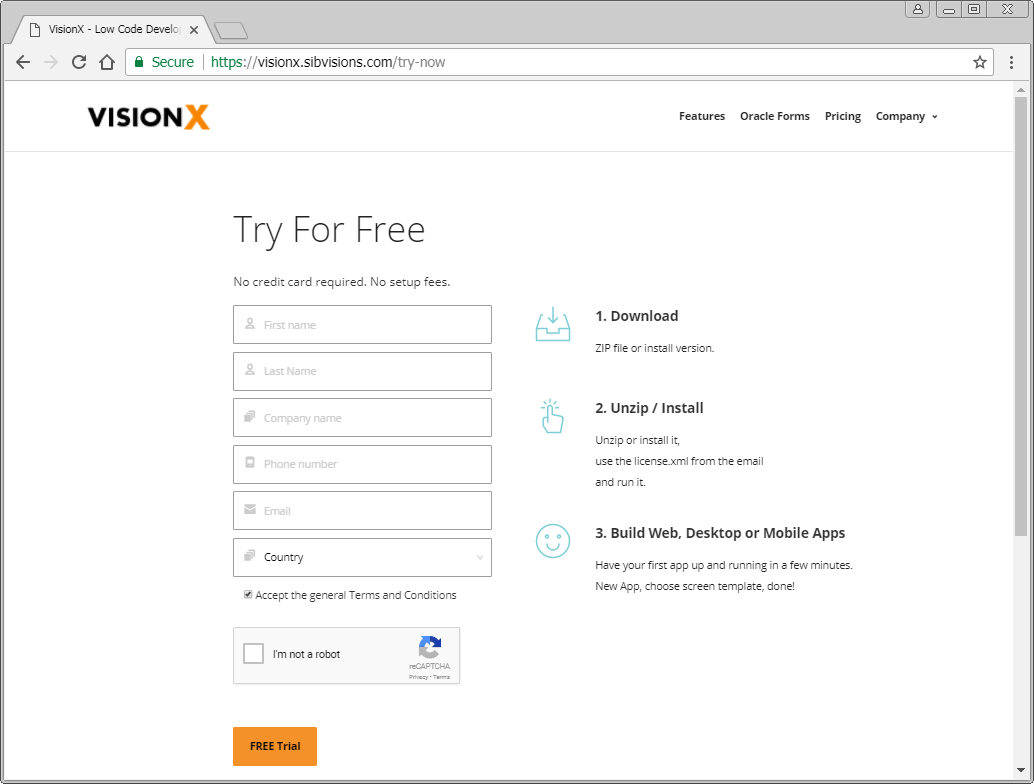
After you've filled out the form, you will receive an email which contains:
- The link to VisionX downloads
- Your own, personal VisionX trial license file called
license.xml
Please make sure to store your VisionX trial license file at a safe location to avoid losing it. VisionX will ask for the license file the first time you start it.
If you have not received the email within 10 minutes, please check to see if the email has been accidentally moved to your spam folder.
If there is no license file attached to the email you've received, please contact us.
Download
Together with the license file, you've received the link to the VisionX trial download page.
The list of downloads on the VisionX trial download page contains all packages available, the name contains the operating system they are designated for:
| Filename | Description |
|---|---|
| VisionX_linux32.zip | Linux, 32-Bit systems, ZIP archive |
| VisionX_linux64.zip | Linux, 64-Bit systems, ZIP archive |
| VisionX_mac_10_7.dmg | Apple macOS, Installer |
| VisionX_win32.exe | Microsoft Windows, 32-Bit systems, Installer |
| VisionX_win32.zip | Microsoft Windows, 32-Bit systems, ZIP Archive |
| VisionX_win64.exe | Microsoft Windows, 64-Bit systems, Installer |
| VisionX_win64.zip | Microsoft Windows, 64-Bit systems, ZIP Archive |
If you're uncertain which is the correct package for you, download “VisionX_win64.exe”.
Installation
VisionX is offered for Microsoft Windows, Apple macOS and various Linux distributions. The installation process differs depending on the operating system and the selected VisionX package.
Microsoft Windows
The VisionX download for Microsoft Windows supports all versions.
Installer
The comfortable VisionX installer allows to install VisionX on your system without administrative rights. Simply execute the VisionX installer to start the installation.
ZIP Archive
Unpack the archive to a location where you would like to store VisionX and run VisionX by double-clicking the visionx.exe file.
Apple macOS
VisionX for macOS is shipped in a comfortable installation package. Simply execute the VisionX package that you have downloaded to start the installation.
Because VisionX is not shipped through the Apple Store, a warning might be displayed that the identity of the developer cannot be verified. You can still open VisionX by opening the context menu on the launcher and selection “Open”.
Linux
Unpack the archive to a location where you would like to store VisionX.
After unpacking the archive, you have to mark the required files as executable. This can be done with the following command line commands (in the directory in which you unpacked VisionX):
chmod u+x setup.sh./setup.sh
Or, alternatively, through your file manager by setting the executable permission on the setup.sh file and executing it afterwards.
VisionX can now be launched by executing visionx.sh.
Next Steps
You can now use the VisionX trial without any limitations in functionality and create your first application in mere minutes. See the guide on creating your first visionx application for further information, or feel free to contact us with any questions that might arise.